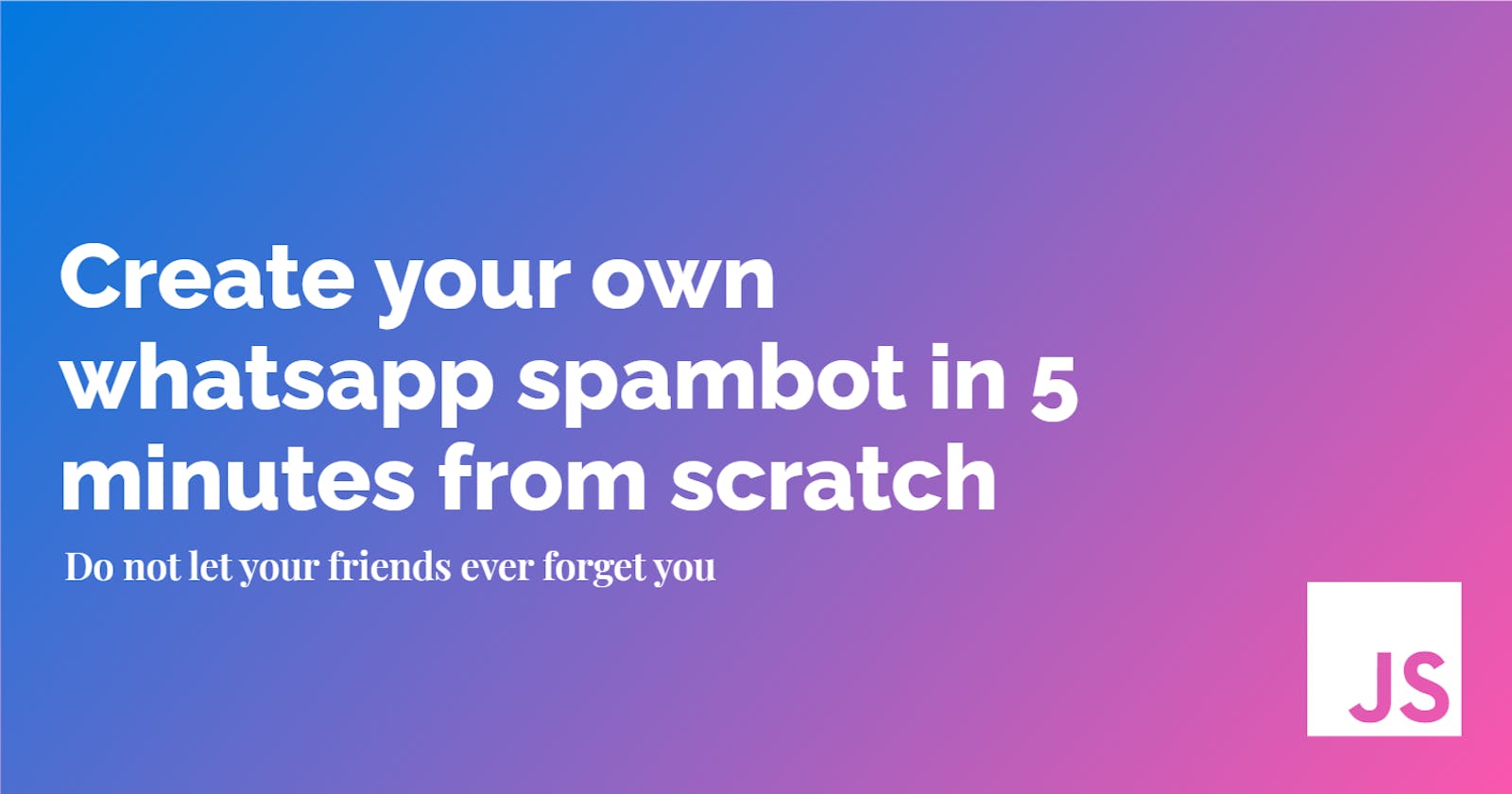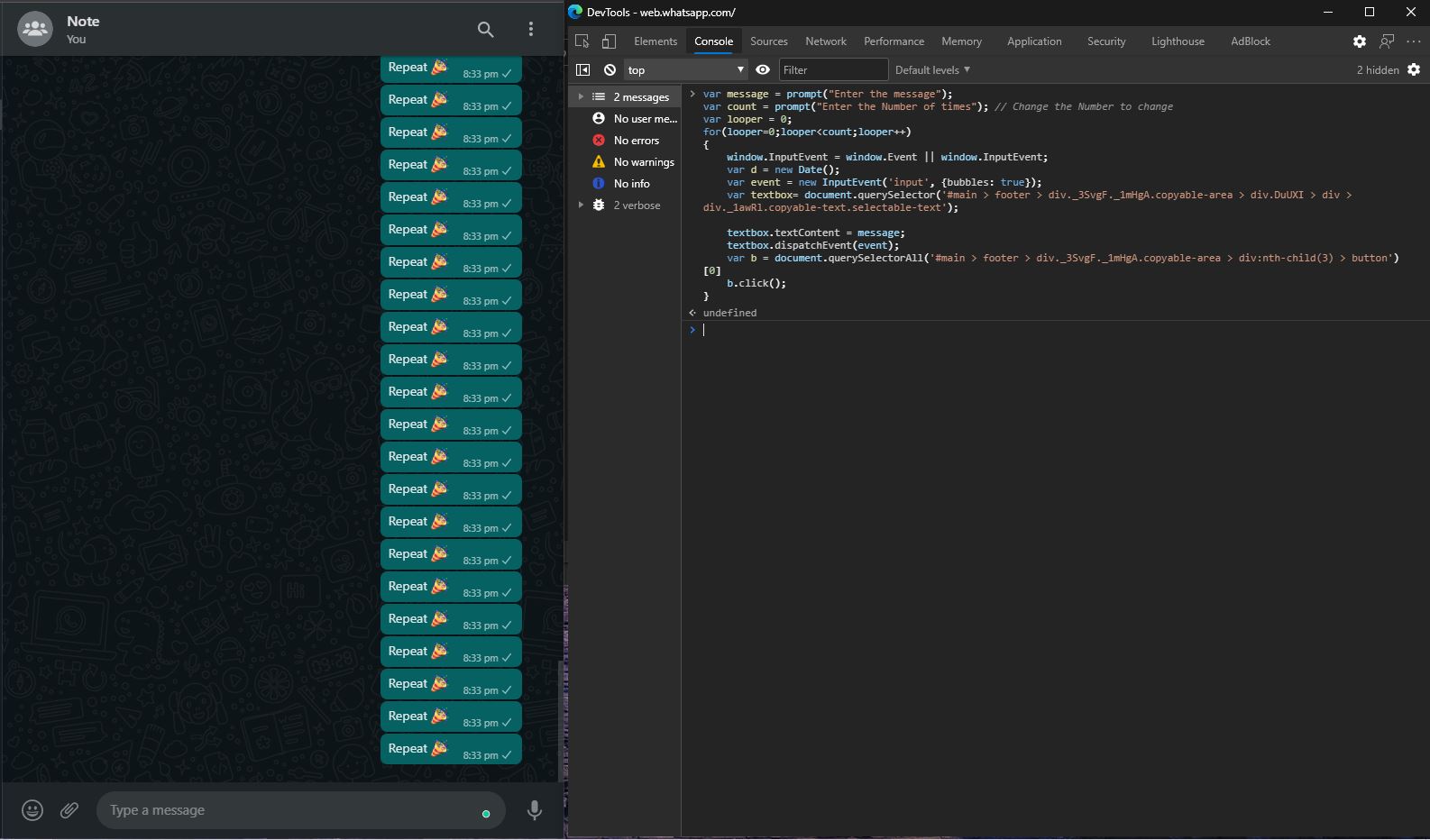Do your friends constantly spam you just to get your attention, wanna give this pain back? Don't worry. Then this JS script got you covered.
Let's get over what we are going to do, We are going to use Developer Console to inject some script into WhatsApp Web.
🕸 WhatsApp Web
Open WhatsApp web and make sure the chat which your bot is supposed to spam is opened on the center-right screen
💻 Developer Console
Either search for Developer Tools in the drop-down menu in any browser or use the shortcut Ctrl + Shift + I and move to the Console tab where we can write JavaScript and interact with the DOM (Document Object Model).
✍️ Enter some text in the message box
We are going to use CSS selectors to select a specific section of the web page and then use document.querySelector() to get the DOM object of that section. Let's select the input area object and store it in the textbox variable
var textpath = '#main > footer > div._3SvgF._1mHgA.copyable-area > div.DuUXI > div > div._1awRl.copyable-text.selectable-text';
var textbox = document.querySelector(textpath);
Now type something directly in the message box, and enter textbox.textContent into the console and it should return the same text, let's try setting some text via the Developer Console instead of directly typing it in
textbox.textContent = "Some Text"
The same text must be updated in the WhatsApp web GUI. Yaay, we hare halfway done

but there is a problem, we have the record button where the send button is supposed to be. That's because we have changed the state of the message box internally but the input needs to know that something has been typed on it to update the mic button to the send button. Let's do this by
window.InputEvent = window.Event || window.InputEvent
var event = new InputEvent('input', {bubbles: true});
textbox.dispatchEvent(event);
Now the send button is visible

⏩ Send the message
All that is left is to select the send button and send a click signal to let it know the message is read to be sent. Let's do this by first selecting the send button and then by calling the click method.
var buttonpath = '#main > footer > div._3SvgF._1mHgA.copyable-area > div:nth-child(3) > button';
var b = document.querySelectorAll(buttonpath)[0]
b.click();
🎉 Congratulations, You have now automated the process of sending one message. Let's try to send more
One easy way is to just run this whole code in a loop.
var i = 0;
for(i=0;i<10;i++){
var textpath = '#main > footer > div._3SvgF._1mHgA.copyable-area > div.DuUXI > div > div._1awRl.copyable-text.selectable-text';
var textbox = document.querySelector(textpath);
textbox.textContent = "Some Text";
window.InputEvent = window.Event || window.InputEvent;
var event = new InputEvent('input', {bubbles: true});
textbox.dispatchEvent(event);
var buttonpath = '#main > footer > div._3SvgF._1mHgA.copyable-area > div:nth-child(3) > button';
var b = document.querySelectorAll(buttonpath)[0]
b.click();
}
This is all great but let's make this code bit more general by allowing the user to select the text and number of repetitions at runtime. This can be done by taking input from the user using a prompt similar to an alert box. In the end, the code should look something like this:
var message = prompt("Enter the message");
var count = prompt("Enter the Number of times"); // Change the Number to change
var looper = 0;
for(looper=0;looper<count;looper++)
{
window.InputEvent = window.Event || window.InputEvent;
var d = new Date();
var event = new InputEvent('input', {bubbles: true});
var textbox= document.querySelector('#main > footer > div._3SvgF._1mHgA.copyable-area > div.DuUXI > div > div._1awRl.copyable-text.selectable-text');
textbox.textContent = message;
textbox.dispatchEvent(event);
var b = document.querySelectorAll('#main > footer > div._3SvgF._1mHgA.copyable-area > div:nth-child(3) > button')[0]
b.click();
}
Now the user can enter the message the loop count in alert boxes and the result should look something like this
🐾 Extra bit
This is just the starting, you can customize this script in several ways to do different tasks like how I change a few things so now this script takes in a message and sends each word as a separate message, just because I hate when people do this to me. Why can't you people send the whole message together? -_-
var message = prompt("Enter the message");
var message = message.split(' ');
var looper = 0;
for(looper=0;looper<message.length;looper++)
{
window.InputEvent = window.Event || window.InputEvent;
var d = new Date();
var event = new InputEvent('input', {bubbles: true});
var textbox= document.querySelector('#main > footer > div._3SvgF._1mHgA.copyable-area > div.DuUXI > div > div._1awRl.copyable-text.selectable-text');
textbox.textContent = message[looper];
textbox.dispatchEvent(event);
var b = document.querySelectorAll('#main > footer > div._3SvgF._1mHgA.copyable-area > div:nth-child(3) > button')[0]
b.click();
}
Try entering the lyrics of Rap God and watch your WhatsApp send 1560 words to your friend in separate messages 😂😂 Do try out different things and let me know what all you did with this on Twitter or Linkedin 🤩
PS: The original script was created by Anurag Sahu and edited by me. Link to the repository
*Like my content? Consider subscribing to my Newsletter. This article was originally written on Blogs by JaiD, check it out here